Ik ben mijn Microsoft 365 -wachtwoord vergeten
Als je een gebruiker bent en je Microsoft 365 -wachtwoord bent vergeten, moet je dit opnieuw instellen. Je kunt een wachtwoord opnieuw instellen naar je herstelmailadres, je account op een ander apparaat of naar de eigenaar van het GoDaddy -account.
Als je toegang hebt tot het GoDaddy -account of als je je wachtwoord onthoudt, wijzig je je wachtwoord in de e & Office Dashboard .
- Ga naar je Microsoft 365 aanmeldingspagina.
- Selecteer onder Aanmelden de koppeling om je wachtwoord opnieuw in te stellen (er staat "Moet je je wachtwoord opnieuw instellen?").
- Voer je e -mailadres in en selecteer Doorgaan .
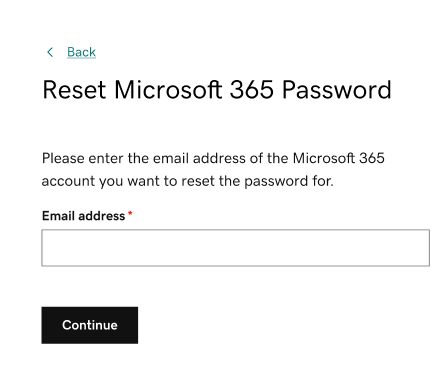
- Selecteer een methode om je wachtwoord opnieuw in te stellen. We kunnen een link e -mailen naar je herstelmailadres (als je er een hebt opgeslagen in je account), je account op een ander apparaat of de eigenaar van je GoDaddy -account.
- Als je geen toegang hebt tot deze methoden, selecteer je Ik heb geen toegang tot deze methoden en volg je de instructies op het scherm.
- Selecteer Koppeling verzenden . Er wordt een e -mail voor het opnieuw instellen van je wachtwoord verzonden naar de methode die je hebt geselecteerd.
- Als je de reset -e -mail naar je GoDaddy -accountbeheerder of accounteigenaar hebt gestuurd, stop dan na deze stap. Ze moeten de e -mail openen en je wachtwoord opnieuw instellen.
- Open de e -mail voor het opnieuw instellen van het wachtwoord en selecteer vervolgens Je wachtwoord opnieuw instellen .
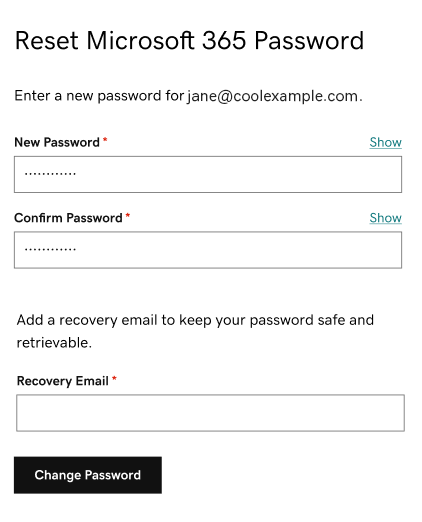
- Als je nog geen herstelmailadres hebt ingesteld, voer je dit in in het herstelmailadres voor het geval je je Microsoft 365 -wachtwoord later opnieuw moet instellen.
- Selecteer Wachtwoord wijzigen .
Je kunt je nu aanmelden met je nieuwe wachtwoord.